Quantcast Certa Tool FAQ and Onboarding Guide
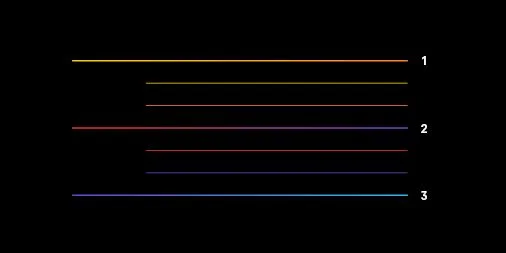
Written By
Team Quantcast
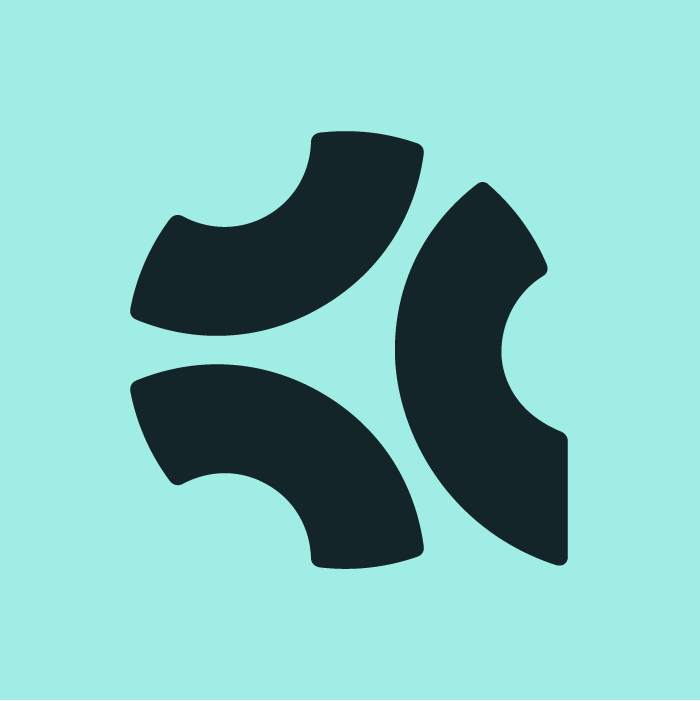
Quantcast Certa Tool FAQ and Onboarding Guide
1. Overview
Greetings from the Quantcast Vendor Management team! The Vendor Onboarding process at Quantcast is accomplished with the use of Certa – a vendor onboarding platform that provides seamless processing of new vendor relationships. The platform will require you to enter certain details (Banking and Taxation, Information Security, Billing Details etc.) that will be reviewed by the Quantcast team. Upon approval you will be onboarded as a vendor in Quantcast. Please refer to this guide to assist you during the onboarding process, and to troubleshoot common issues that may occur.
2. Logging into Certa (Quantcast's vendor onboarding platform)
You will have received an email from Quantcast Vendor Management Portal (noreply@certa.in) with the heading “Welcome to the Quantcast Vendor Onboarding Portal” – this is an auto-generated email from the Certa platform inviting you to access the platform to complete the onboarding process. Click on the link provided in the email and follow the steps below to login and complete the Vendor Onboarding Form.
2.1 How to login using One Time Password (OTP)?
2.1.1 Clicking on the link in the email will take you to the Certa landing page – please login by clicking “Quantcast Supplier” (see screenshot below).
Note: Users who are not Quantcast employees will only be able to login with the “One -time-password” feature.
2.1.2 Enter the registered email you gave your Quantcast contact initially for the onboarding (in other words the email address to which the Quantcast vendor onboarding invitation was sent).
2.1.3 Click on “Request One-Time Password”. A temporary one-time-password will be sent to that registered email address. Check your email to obtain the password to log into the portal.
Please note that the login is timed for security reasons, and the password will expire after 30 minutes. Should this happen, you will need to repeat the steps above (section 2.1.1 to section 2.1.3) to re-login.
Note that if you need to log into the platform at any point in the future, for example to correct or edit a submission, you will need to repeat the steps above (section 2.1.1 to section 2.1.3) to login again. In the event that you have deleted the original email, please contact vendorteam@quantcast.com.
Once logged in, you will land on the “Vendor Setup” step to perform the required actions to be onboarded as a Quantcast vendor.
3. How to send an invitation to one of your colleagues to login to the vendor portal in order to complete details related to vendor setup?
You may not be able to answer all of the questions in the platform yourself, and may need assistance from one or more colleagues. To invite any of your colleagues to complete details related to vendor setup (such as banking information, tax information, information security etc.), select Yes for the question “Would you like to add any other users from your organization to complete details related to vendor setup (banking information, tax information, information security)?”.
Then click on the “+ Add” icon to the right of the page and add the email address of your colleague.
Once you have clicked “Add”, the email address of your colleague will be displayed in the list of Users.
To enter the First name and Last Name of your colleague, click on this email address.
This will open a window with fields for entering the First and Last Name.
Update details and click Submit to save.
On submission, an email will be triggered to the email address you provided, with a link to log into the Certa platform (as outlined from section 2.1.1 to section 2.1.3).
You can add multiple users who can contribute to the vendor step.
4. What information will require your input in the portal?
4.1 Vendor Setup
In this step, you will be required to give general organizational details (Legal Entity Structure, Address and Billing contact details). You will also be asked if you would have any access to the personal data of Quantcast employees, Quantacst clients and/or prospective Quantcast clients or consumers.
4.2 Banking Information
The banking information we require from you depends on whether we will pay you via a bank transfer (which includes wires, ACH’s, SEPA or any similar electronic funds transfers, check, credit card, etc). It is also dependent on whether or not you will get paid by Quantcast for your services. Situations exist for our vendors whereby they will not get paid by us, for example for a free test or if remuneration is paid by a third party.
4.2.1 When paid via Bank transfer (Wire/ACH/SEPA etc) or check
After the submission of the Vendor Setup step above, you will be required to provide payment details to which Quantcast will be remitting payments for services. This will include the address to which checks should be sent (if applicable), or banking details such as Bank country, Bank Name, Bank Account Name, Account Number and other details that would depend on the bank country (for example SWIFT/BIC, IBAN).
You will also be required to upload a Third party document that verifies the remittance details.
Completing the Vendor setup and banking detail unlocks Tax ID step.
4.2.2 When there is no payment for the service or paid via Credit Card
When there is no payment for the service or paid via Credit Card you will be required only to fill the Banking Country
4.3 Tax ID
Once you have submitted Banking Information, you will have to provide your Tax ID and Name that appears on your Tax Return. You will also be required to upload either a W-9 Form or W-8 BEN Form depending on the country you are operating from. The platform will perform validation procedures on your Tax ID, and if it is deemed incorrect by this validation procedure you will be asked to certify that the Tax ID provided is correct. In addition to this, you will also receive an email trigger with “Incorrect Tax ID” as the subject.
4.4 Information Security Questionnaire
You will only see this step when you have checked ‘Yes’ to the Information Security question “Will you have access to any personal data about Quantcast employees, Quantcast clients, prospective Quantcast clients, or consumers?” in the Vendor Setup.
In this section you will have to give all the details related to your organization’s compliance with Information Security questions, such as PCI compliance, Certification (ISO 9001, ISO 27001, PCI DSS and HIPAA), Physical Security, Logical Access Security etc. You will have to furnish the required certifications in cases where you have checked ‘Yes’ to the relevant certification question.
4.5 Certification
This is the step to certify that the details provided in the steps above are correct.
5. How to tag your colleagues and add comments?
You can tag your colleagues and leave a comment for them by hovering over the text bubble icon (see screenshot below) and by clicking on the add comments icon. The email address that you want to mark a comment needs to be registered in Certa as described in section 3. above. You will need to use the email address of your colleague to direct the comment to him/her. Once you put a comment marking it to your colleague’s email address, an email would be triggered to them with the subject “!”. The email will also have a link to the Certa platform and your colleague can sign-in as mentioned in section 2 above. Your colleague can then refer to the comment and give the required inputs to get the action completed. After completing the necessary action, your colleague can also respond to the comment, which will trigger an email notification to you.
6. How to edit responses?
If you have already submitted a section in the Vendor form, that section gets locked for further editing. If there is any need to edit the submitted step, reach out to the Vendor Management team (vendorteam@quantcast.com).
7. Returned Onboarding Submissions
Once you have returned the Vendor Form to Quantcast, our review teams will review your responses. If we require additional information or clarification regarding the request, the application may be returned to you, along with specific commentary. If this happens you will receive an email from Quantcast (noreply@certa.in) with “Further Information Required” in the subject line. You will need to respond to the request for additional information or clarity, and re-submit the request.
Please email us at vendorteam@quantcast.com if you have any further questions.
Share article

